The thought of teaching coding can be daunting for some, but thankfully it’s easy to get started with the micro:bit using the Microsoft MakeCode platform – and there are plenty of training resources available if you do get stuck

What is MakeCode?
The platform is a free online blocks-based programming tool that's used to write the code that tells the micro:bit hardware what you want it to do.
It’s very easy to use and allows you to create simple programmes that can then be uploaded onto the micro:bit.
Drag and drop the code blocks onto the workspace (see below) to create your code. Then download this file onto your micro:bit to take coding off the screen and into your hand.
The have made it simple to use by creating code projects to help you get started– ranging from flashing hearts where you programme the micro:bit to display an animation on the LEDs, to digital dice where you programme the micro:bit to randomly display numbers from 1 to 6 when you shake it.
The colour-coded blocks used in MakeCode will be familiar to anyone who’s previously used the Scratch platform – however, it’s also easy-to-follow for people who are completely new to coding as it’s written in a straightforward language that non computing experts can understand.
Once you’ve mastered this type of basic programming using blocks, there are more advanced platforms such as Python that use text-based coding that can help to deepen your skills.
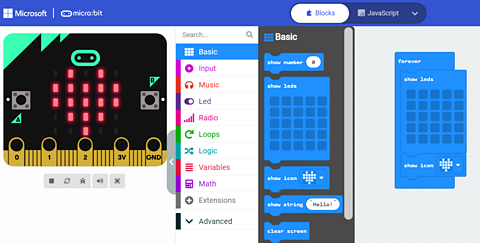
How to use MakeCode
Once your school has received their micro:bits, the MakeCode editor is a great way to introduce primary children to coding.To get started, all teachers need is a computer with an internet connection as MakeCode can be accessed across all browsers so there's nothing to download or install before using the platform. You can access it at
Amanda Pickard, a Digital Learning Officer in South Ayrshire, says that it takes less than five minutes to get up and running once you decide which activity on the site you’d like to use on your micro:bit:
“Once you’ve navigated to the MakeCode site, scroll down to choose something you’d like to create from one of the categories – there are loads. Once you’ve decided, play the video lesson or start the tutorial – both of which will give you step-by-step instructions. Then select the coding blocks you want to use and drag them onto the right hand side of the screen.
“You can see how you’re progressing by looking at the display on the micro:bit simulator on the left of your screen which updates as you complete each step. Once you’re finished your coding, click the button to download the code and plug your micro:bit into your computer. Then drag and drop the hex file from downloads to the micro:bit. Done!”
She adds: “If you want to get adventurous, give your class five minutes to tinker in MakeCode with the programme they’ve created. I like to give my class a challenge, e.g. can you add music, can you add another basic block, can you simplify the code?”

Where can I find further help and support for MakeCode and micro:bit?
There are plenty of tutorials on the Micro:bit Educational Foundation website for those who want extra support before teaching with the micro:bits for the first time.
You can also sign up for online and in-person tutorials on our teaching resources page.
Further details on getting started on MakeCode for the first time can be found at
If you need further help, why not sign up for one of the CPD micro:bit courses that are available both online and in person. For further details visit our micro:bit training resources page.
Who created MakeCode?
In 2015, Microsoft joined other partners to help the В鶹№ЩНшКЧТіИлїЪ imagine the micro:bit, a physical computing device to broaden the appeal of computing education among young people.
Jacqueline Russell, a spokesperson for Microsoft explains: “Our researchers worked to help design and test the early versions of the micro:bit, and created the first version of a programming platform. Ever since then, we’ve been working closely with the В鶹№ЩНшКЧТіИлїЪ and the Micro:bit Educational Foundation to evolve both the hardware and software platforms to provide “Oh Wow!” moments and creative learning experiences for students, while also making it easy for teachers to use in their classrooms.”
Please be aware that some of the links in this article will take you away from the В鶹№ЩНшКЧТіИлїЪ.
More from В鶹№ЩНшКЧТіИлїЪ micro:bit - the next gen
What's inside the micro:bit box? video
Watch an unboxing video and find out how to get coding in less than 60 seconds.

About the micro:bit
Find out everything you need to know about the В鶹№ЩНшКЧТіИлїЪ micro:bit.

FAQs
Get the answers to all of your questions about the micro:bit.

Classroom resources
Check out resources that will help you get ready once you receive your micro:bits.

Training resources for teachers
Find out about the free courses - both online and in-person - to help primary schools teach about the micro:bit.

Our partners
Find out more about the organisations supporting our micro:bit initiative.
