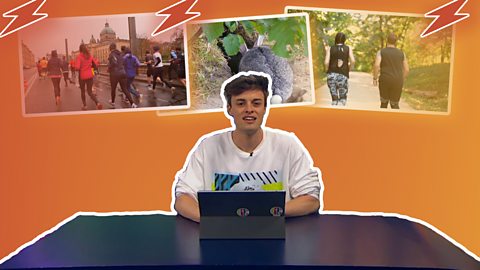Video summaries
Downloading a new app on a phone or tablet usually means more notifications.
This guide explains how to manage alerts on Android and Apple devices, picking and choosing when to be notified.
iOS (Apple)
Do not disturb
To turn off all your notifications during important times of the day, use the тDo Not Disturbт function.
This keeps your phone from vibrating or lighting up when youтre focusing on something else.
In an Apple phone or tablet, go into Settings, and select тDo Not Disturbт from the main panel.
Or you can do it quickly from the Command Centre by swiping up.
Picking and choosing your alerts: iOS (Apple)
In the Settings of your phone or tablet, you can decide which notifications you want to keep and which you can do without.
For Apple phones or tablets, click on your Settings and scroll down until you see the option for each of your apps. Click on each of the apps youтd like to turn off notifications and untick тallow notificationsт.
Android
Do Not Disturb: Android
For Android devices swipe down into the тQuick Settingsт option on your main screen and select тDo Not Disturb.т
Picking and choosing your alerts: Android
If your tablet or phone is Android, go into your Settings and click on Notifications. Select the apps you donтt want to bother you with alerts and click to switch on the тBlock allт feature.
More on: Managing online information
Regretting a post? Hereтs what to do videoRegretting a post? Hereтs what to do
Kemi Rodgers, Rio Fredrika and Lauren Layfield give their advice on what to do if you've posted something online you shouldn't have.

How images and videos can easily be manipulated. videoHow images and videos can easily be manipulated
An animation showing how Will's video from his YouChew channel is edited to make him look silly.
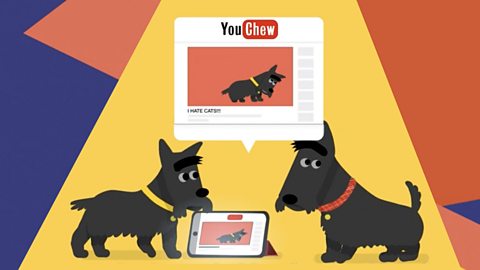
Binge watching. videoBinge watching
Joe Tasker explains how you can get things back on track if you find yourself binge watching videos online.